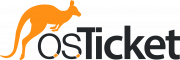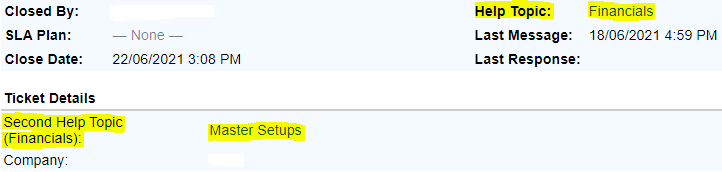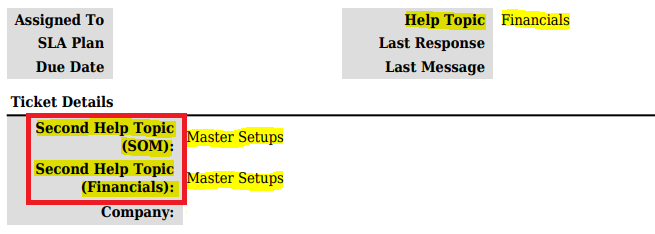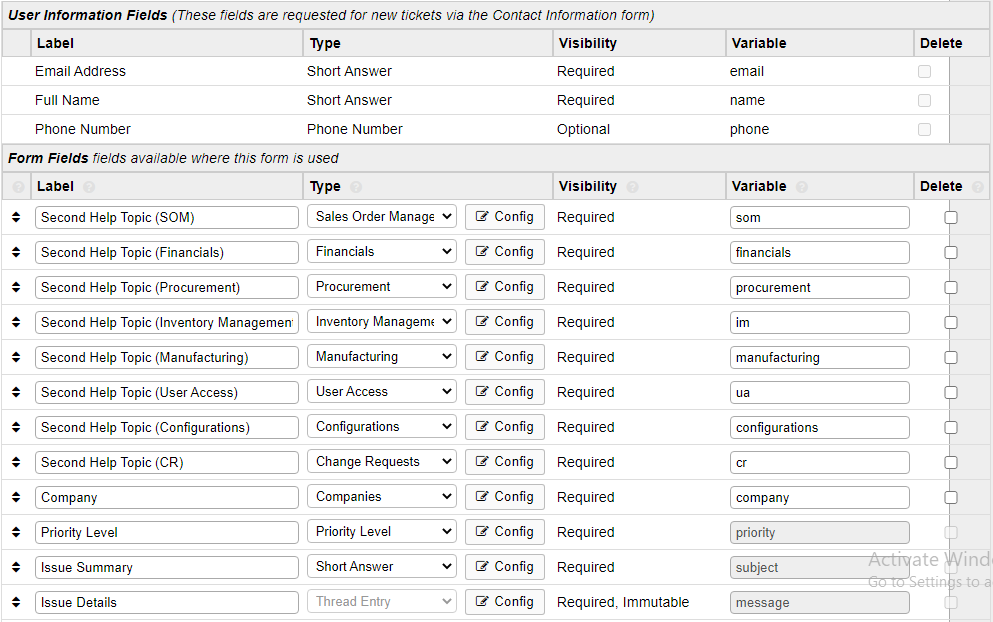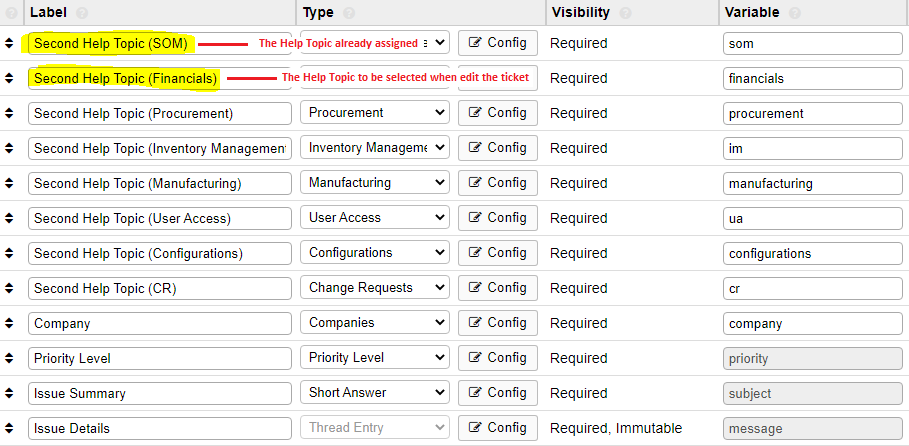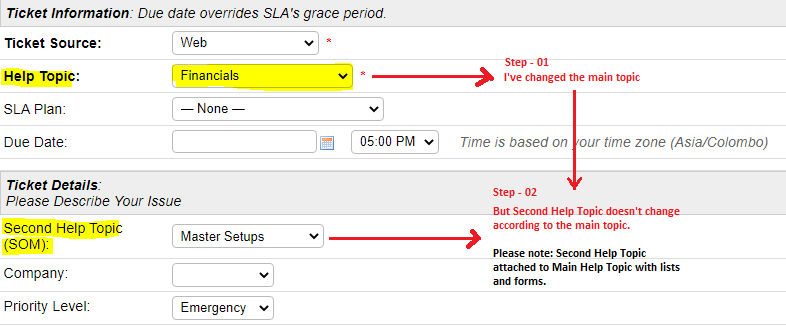- Edited
In the end user panel
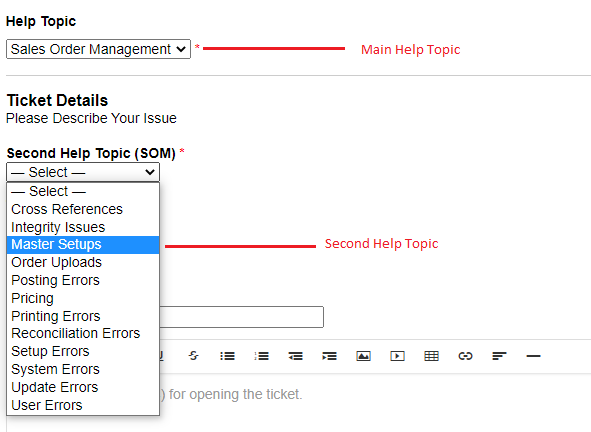
When editing a ticket from the staff control panel, the second support title does not change according to the main support title.
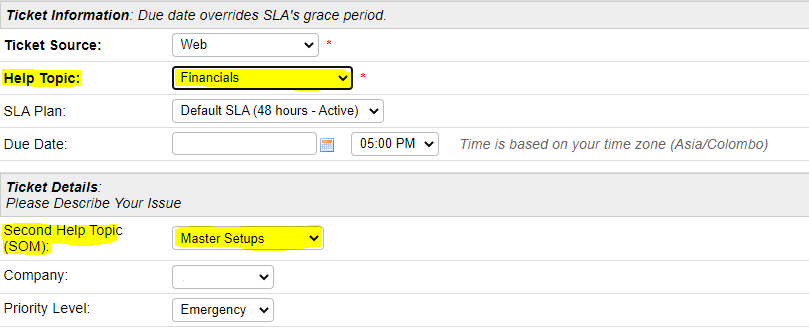
Please let me know why this happens.
My server information
osTicket Version v1.12 (a076918) — Up to date
Web Server Software Apache/2.4.39 (Unix) OpenSSL/1.0.2r PHP/7.3.5 mod_perl/2.0.8-dev Perl/v5.16.3
MySQL Version 10.1.39
PHP Version 7.3.5
Thanks,
Mohan.